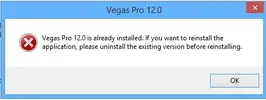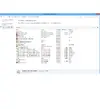Installa l'app
Come installare l'app su iOS
Segui il video qui sotto per vedere come installare il nostro sito come web app sulla tua schermata principale.
Nota: Questa funzionalità potrebbe non essere disponibile in alcuni browser.
Pubblicità
Stai usando un browser non aggiornato. Potresti non visualizzare correttamente questo o altri siti web.
Dovreste aggiornare o usare un browser alternativo.
Dovreste aggiornare o usare un browser alternativo.
Problema installazione Sony Vegas PRO 12
- Autore discussione UnrealHD2
- Data d'inizio
Pubblicità
io ho installato la trial, poi nel disinstallarla si è bloccato, allora ho chiuso dal task manager e ora non riesco più a installarlo perchè alla fine del setup, dopo aver creato persino il collegamento su desktop, da errore nell'ultima dll e annulla tutta l'installazione.
ho provato a scaricare versioni più vecchie, ho pulito dal registro tutto quanto era "vegas", eliminato le cartelle, cancellato i temporanei, provato da altro utente e pure provato reinstallando visial c++2005 (suggerimento letto su un forum straniero) ma niente.
idee???
devo dire che mi si è presentato bene fin dall'inizio:patpat:

ho provato a scaricare versioni più vecchie, ho pulito dal registro tutto quanto era "vegas", eliminato le cartelle, cancellato i temporanei, provato da altro utente e pure provato reinstallando visial c++2005 (suggerimento letto su un forum straniero) ma niente.
idee???
devo dire che mi si è presentato bene fin dall'inizio:patpat:

Ultima modifica:
fdineve
Utente Attivo
- Messaggi
- 371
- Reazioni
- 43
- Punteggio
- 39
ecco una risposta che ho trovato sul web:
Actually, what might work in this case is Windows Installer CleanUp Utility 2.5.0.1.
The old version of this program is not available on Microsoft site anymore, because it was replaced by other program, and that version is exactly the one you need to uninstall any program that wasn't uninstalled properly in the fist place, so you just google for it.
- - - Updated - - -
..questo e' cio' che dice il Supporto Tecnico Sony:
Clean Uninstall and Reinstall Instructions for Windows 7 users (32 Bit Editions)
Before doing a Clean Reinstall, it is important to do the following:
•All audio and video effects chains and presets will be erased, so if you need to make a back up of your presets please download our Preset Manager program. For more information about backing up presets: Backup and Restore Audio Presets | Backup and Restore Video Presets
•Safely disconnect any external USB or Firewire devices like hard-drives or dongles.
•Temporarily turn off ALL anti-virus programs, as well as disabling any Registry Blockers, Spy Ware, Firewalls, etc. These applications have been known to interfere with software installation and registration.
Start the process of removing programs go to Start > Control Panel > Programs and Features (in Windows XP, open Add or Remove Programs) - find and remove your Sony Creative Software applications (ACID, Sound Forge, Vegas, DVD Architect, Cinescore, CD Architect or Media Manager, as well as any other Sony Media Software or Sony Creative Software programs).
Also, remove the Microsoft SQL Server Desktop Engine (SONY_MEDIAMGR), any and all Microsoft .NET Framework versions, and the Microsoft Visual C++ Redistributable software if it is listed.
Once un-installed, delete the following folders:
•C:\Program Files\Sony\
(Do not delete this entire folder if you have other Sony applications installed such as Sonic Stage, Everquest, Star Wars Galaxies, etc. If that is the case then only delete the folder for the Sony Media Software application you are using as well as the Shared Plug-Ins folder.)
•C:\Program Files\Sony Setup
WARNING: The next step will require you to delete Windows Registry Keys. The Registry is a very sensitive area to work in. If you are not comfortable with advanced configuration and system changes, ask an administrator to help you with this. (Related Topics: How to back up and restore the registry in Windows: http://support.microsoft.com/kb/322756/en-us)
Next, open the Registry Editor. Select Start and type REGEDIT in the 'Start Search' box. (For Windows XP users, go to Start > Run ... type REGEDIT and press 'OK')
In the Registry Editor, locate and delete the following registry entries:
(Depending on which versions you have installed you may see one or more of these entries. If you do not see all of these, that is normal. Delete those which you do find.)
If you locate a folder labelled "Sonic" please DO NOT confuse this with Sonic Foundry. Leave it alone.
HKEY_CURRENT_USER\Software\Sonic Foundry
HKEY_CURRENT_USER\Software\Sony Media Software
HKEY_CURRENT_USER\Software\Sony Creative Software
HKEY_LOCAL_MACHINE\SOFTWARE\Sonic Foundry
HKEY_LOCAL_MACHINE\SOFTWARE\Sony Media Software
HKEY_LOCAL_MACHINE\SOFTWARE\Sony Creative Software
Close the Registry Editor.
After removing all of the previous items, you may download and re-install from this link -
http://www.sonycreativesoftware.com/download/updates
When finished with all reinstallation, please restart your computer. When your computer has restarted, you will have a complete clean installation.
- - - Updated - - -
..e questo e' quelloo che scrive un tecnico di CreativeCow:
I know this is from a few weeks back now, but did you get anywhere with this problem?
Uninstalling .NET etc AND all those Sony apps as specified by Sony Support and posted by Mark seems fairly drastic. Surely the installer is just looking up some information somewhere to see whether the app was installed before or not.
I had a peek at the installer using ProcMon from sysinternals, (an excellent tool for this kind of thing)
Now, I know you said you crawled through the registry and Deleted everything with sony or vegas (by the way, that wasn't a great idea if you have other sony apps on your system), but did you only delete KEYS with "sony" or "vegas", or did you look at all the values as well, either way,
You might want to take a look under the
HKLM\Software\Microsoft\Windows\CurrentVersion\Installer\UserData tree.
Search for Vegas there and remove and delete the parent of the InstallProperties Key in which you find it.
On this system it was in
HKLM\SOFTWARE\Microsoft\Windows\CurrentVersion\Installer\UserData\S-1-5-18\Products\F80687B3A90DFD115AE400313D6D9992
Folks, This is a really simple registry edit, so don't be scared off, but at the same time, if you are not comfortable poking around in the registry, please don't screw up your system and then blame this post.
Let us know here how you get on.
Actually, what might work in this case is Windows Installer CleanUp Utility 2.5.0.1.
The old version of this program is not available on Microsoft site anymore, because it was replaced by other program, and that version is exactly the one you need to uninstall any program that wasn't uninstalled properly in the fist place, so you just google for it.
- - - Updated - - -
..questo e' cio' che dice il Supporto Tecnico Sony:
Clean Uninstall and Reinstall Instructions for Windows 7 users (32 Bit Editions)
Before doing a Clean Reinstall, it is important to do the following:
•All audio and video effects chains and presets will be erased, so if you need to make a back up of your presets please download our Preset Manager program. For more information about backing up presets: Backup and Restore Audio Presets | Backup and Restore Video Presets
•Safely disconnect any external USB or Firewire devices like hard-drives or dongles.
•Temporarily turn off ALL anti-virus programs, as well as disabling any Registry Blockers, Spy Ware, Firewalls, etc. These applications have been known to interfere with software installation and registration.
Start the process of removing programs go to Start > Control Panel > Programs and Features (in Windows XP, open Add or Remove Programs) - find and remove your Sony Creative Software applications (ACID, Sound Forge, Vegas, DVD Architect, Cinescore, CD Architect or Media Manager, as well as any other Sony Media Software or Sony Creative Software programs).
Also, remove the Microsoft SQL Server Desktop Engine (SONY_MEDIAMGR), any and all Microsoft .NET Framework versions, and the Microsoft Visual C++ Redistributable software if it is listed.
Once un-installed, delete the following folders:
•C:\Program Files\Sony\
(Do not delete this entire folder if you have other Sony applications installed such as Sonic Stage, Everquest, Star Wars Galaxies, etc. If that is the case then only delete the folder for the Sony Media Software application you are using as well as the Shared Plug-Ins folder.)
•C:\Program Files\Sony Setup
WARNING: The next step will require you to delete Windows Registry Keys. The Registry is a very sensitive area to work in. If you are not comfortable with advanced configuration and system changes, ask an administrator to help you with this. (Related Topics: How to back up and restore the registry in Windows: http://support.microsoft.com/kb/322756/en-us)
Next, open the Registry Editor. Select Start and type REGEDIT in the 'Start Search' box. (For Windows XP users, go to Start > Run ... type REGEDIT and press 'OK')
In the Registry Editor, locate and delete the following registry entries:
(Depending on which versions you have installed you may see one or more of these entries. If you do not see all of these, that is normal. Delete those which you do find.)
If you locate a folder labelled "Sonic" please DO NOT confuse this with Sonic Foundry. Leave it alone.
HKEY_CURRENT_USER\Software\Sonic Foundry
HKEY_CURRENT_USER\Software\Sony Media Software
HKEY_CURRENT_USER\Software\Sony Creative Software
HKEY_LOCAL_MACHINE\SOFTWARE\Sonic Foundry
HKEY_LOCAL_MACHINE\SOFTWARE\Sony Media Software
HKEY_LOCAL_MACHINE\SOFTWARE\Sony Creative Software
Close the Registry Editor.
After removing all of the previous items, you may download and re-install from this link -
http://www.sonycreativesoftware.com/download/updates
When finished with all reinstallation, please restart your computer. When your computer has restarted, you will have a complete clean installation.
- - - Updated - - -
..e questo e' quelloo che scrive un tecnico di CreativeCow:
I know this is from a few weeks back now, but did you get anywhere with this problem?
Uninstalling .NET etc AND all those Sony apps as specified by Sony Support and posted by Mark seems fairly drastic. Surely the installer is just looking up some information somewhere to see whether the app was installed before or not.
I had a peek at the installer using ProcMon from sysinternals, (an excellent tool for this kind of thing)
Now, I know you said you crawled through the registry and Deleted everything with sony or vegas (by the way, that wasn't a great idea if you have other sony apps on your system), but did you only delete KEYS with "sony" or "vegas", or did you look at all the values as well, either way,
You might want to take a look under the
HKLM\Software\Microsoft\Windows\CurrentVersion\Installer\UserData tree.
Search for Vegas there and remove and delete the parent of the InstallProperties Key in which you find it.
On this system it was in
HKLM\SOFTWARE\Microsoft\Windows\CurrentVersion\Installer\UserData\S-1-5-18\Products\F80687B3A90DFD115AE400313D6D9992
Folks, This is a really simple registry edit, so don't be scared off, but at the same time, if you are not comfortable poking around in the registry, please don't screw up your system and then blame this post.
Let us know here how you get on.
sticaxxi! se suggerivano un format il risultato erano meno pasticciato :P
grazie, ci proverò
- - - Updated - - -
ce l'ho fatta, ho raso al suolo tutte le chiavi di registro contenenti la parola "sony" createsi ieri (prima installazione)
grazie, ci proverò
- - - Updated - - -
ce l'ho fatta, ho raso al suolo tutte le chiavi di registro contenenti la parola "sony" createsi ieri (prima installazione)
fdineve
Utente Attivo
- Messaggi
- 371
- Reazioni
- 43
- Punteggio
- 39
sticaxxi! se suggerivano un format il risultato erano meno pasticciato :P
grazie, ci proverò
- - - Updated - - -
ce l'ho fatta, ho raso al suolo tutte le chiavi di registro contenenti la parola "sony" createsi ieri (prima installazione)
Ottimo Peter!!
La cosa incredibile e' che, leggendo sul web, molti con il tuo stesso problema non erano riusciti a risolvere neanche togliendo le chiavi di registro contenenti "Sony", come hai fatto tu..!!
Misteri del software!!!! :hihi:
Pubblicità
Ci sono discussioni simili a riguardo, dai un'occhiata!
- Risposte
- 0
- Visualizzazioni
- 5
- Risposte
- 0
- Visualizzazioni
- 12
- Risposte
- 0
- Visualizzazioni
- 5
- Risposte
- 0
- Visualizzazioni
- 10
- Risposte
- 0
- Visualizzazioni
- 13
Pubblicità
Discussioni Simili
-
Un driver hotfix da Nvidia per i crash con Sony Vegas Pro
- Iniziata da TomBot
- Risposte: 0
-
Sony Vegas Pro 13 arriva con l'app per iPad e video in cloud
- Iniziata da TomBot
- Risposte: 0
-
Recensione Sony Vegas Pro 13: le novità in video
- Iniziata da TomBot
- Risposte: 0
-
-
Sony Xperia Z6 in cinque varianti al CES di Las Vegas 2016?
- Iniziata da TomBot
- Risposte: 0